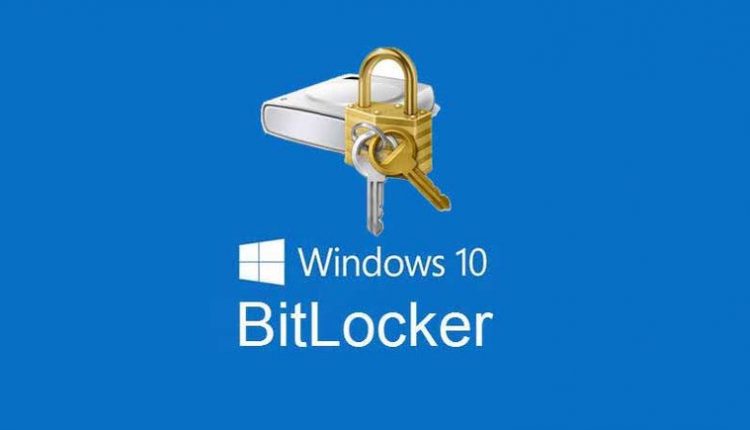How to Recover BitLocker Key
Recover BitLocker Key: A Comprehensive Guide to Accessing Your Encrypted Data
BitLocker, a disk encryption program in Windows, offers a robust layer of security to protect your data. However, situations may arise where accessing your encrypted data becomes challenging due to a lost or forgotten BitLocker key. In this comprehensive guide, we’ll explore the steps to recover a BitLocker key, ensuring your data remains accessible.
Understanding BitLocker Encryption
BitLocker, a feature in Windows operating systems, encrypts entire disk volumes to safeguard data. It uses a combination of the Trusted Platform Module (TPM) and a user password, PIN, or recovery key to protect the encrypted data. Losing access to the key can result in the data being inaccessible, emphasizing the importance of key recovery methods.
Recovering a BitLocker Key
1. Check for BitLocker Key Backups
One of the primary steps in recovering a BitLocker key is to check for any existing backups. This includes checking your Microsoft account or any associated cloud services where the key might have been saved.
2. Recovery Key ID and Microsoft Account
If you’ve associated your BitLocker encryption with a Microsoft account, log in and navigate to the Microsoft account dashboard. Under the Device Security section, you may find your Recovery Key ID, which you can use for recovery purposes.
3. Using a BitLocker Recovery Key
The BitLocker Recovery Key is a unique 48-digit numerical password that can unlock the encrypted drive. This key might be stored in a file, in your Microsoft account, or printed if you’ve selected this option during encryption. Refer to these sources for the key.
4. Recovery Key via Command Prompt
Open Command Prompt as an administrator and use the ‘manage-bde’ command to get the Recovery Key. Utilize the command ‘manage-bde -protectors -get [drive letter]’ to retrieve the Recovery Key if it was added during encryption.
5. Accessing Recovery Key from Active Directory
For enterprise setups, the Recovery Key might be stored in the Active Directory. Network administrators can access this information to retrieve the Recovery Key associated with a specific device.
Best Practices for BitLocker Key Management
1. Regular Backups
It’s crucial to regularly back up your BitLocker keys in secure locations. Cloud storage, dedicated password managers, or secure offline backups are recommended.
2. Utilize Microsoft Account Integration
Associating your BitLocker encryption with your Microsoft account allows for easier key recovery in case of loss or forgetting the key.
3. Print or Save Recovery Keys
During the encryption process, opt to print or save the Recovery Key in a secure location. This offline copy serves as a backup if digital copies are inaccessible.
Conclusion
Losing access to a BitLocker key can be a stressful situation, potentially resulting in data inaccessibility. However, with the right steps and precautions, recovering a BitLocker key is feasible. Implementing best practices for key management and exploring available recovery methods are crucial for maintaining access to your encrypted data.
Final Thoughts
BitLocker encryption offers a robust layer of security for your data. However, it’s essential to be proactive in managing and securing BitLocker keys to prevent the inconvenience of losing access. By following the recommended recovery methods and incorporating best practices for key management, you can ensure that your data remains protected and accessible even in the event of a lost or forgotten BitLocker key.